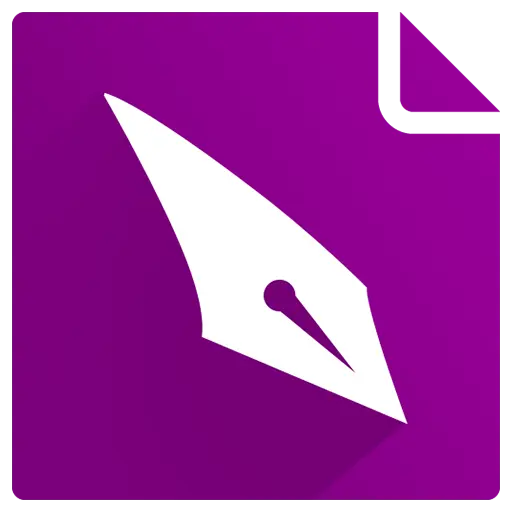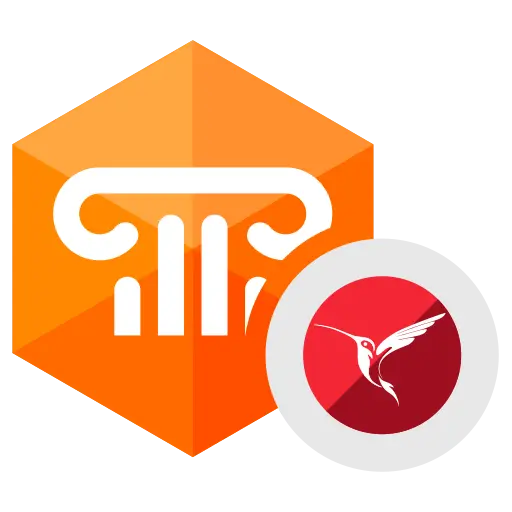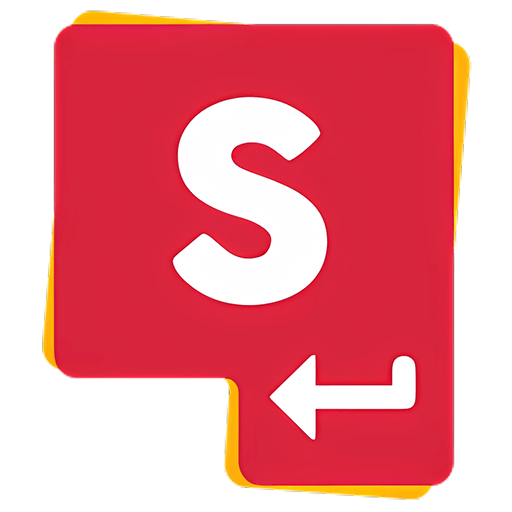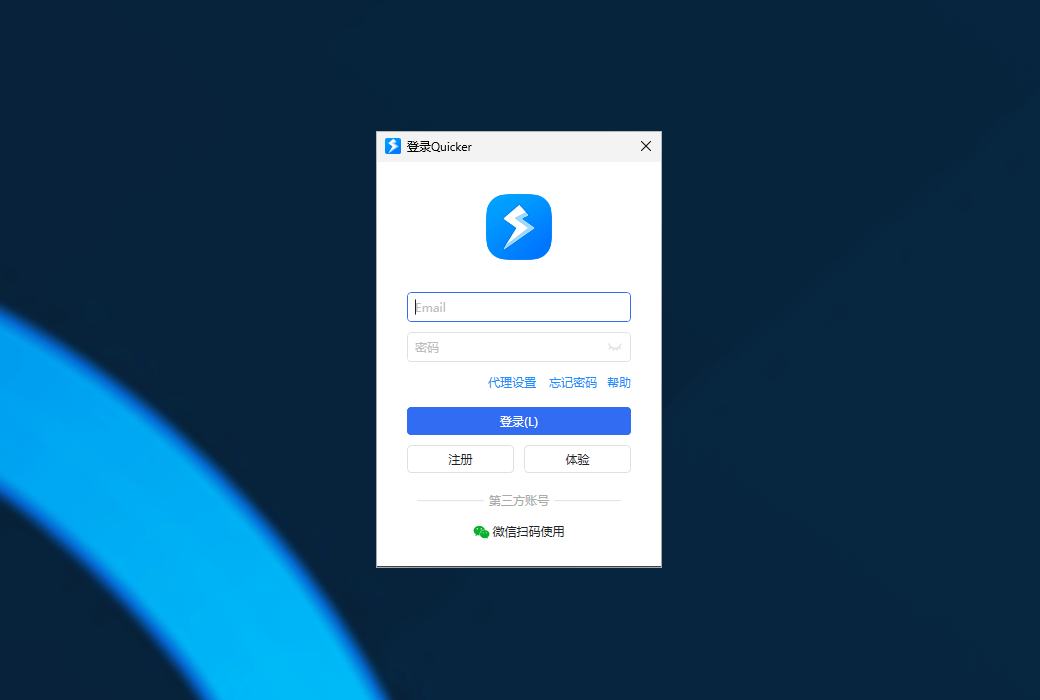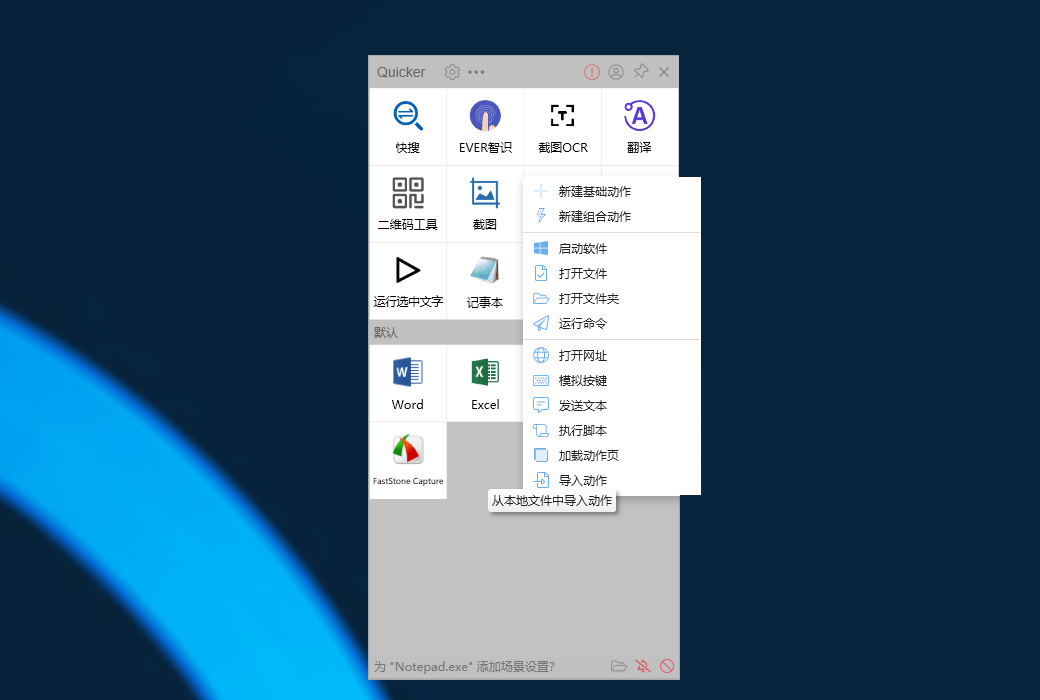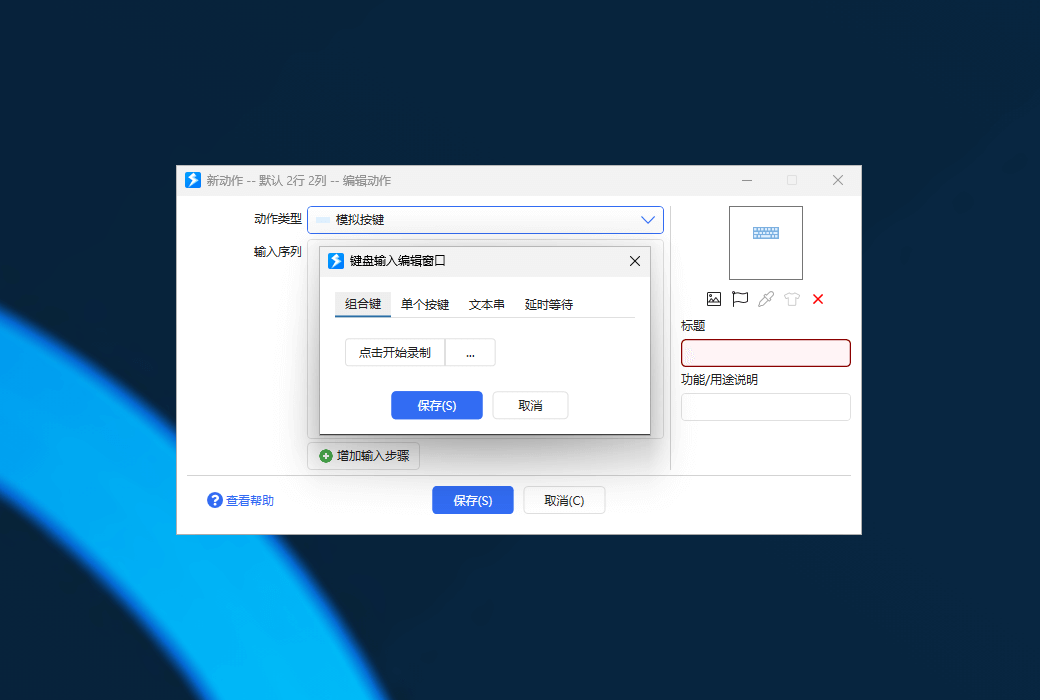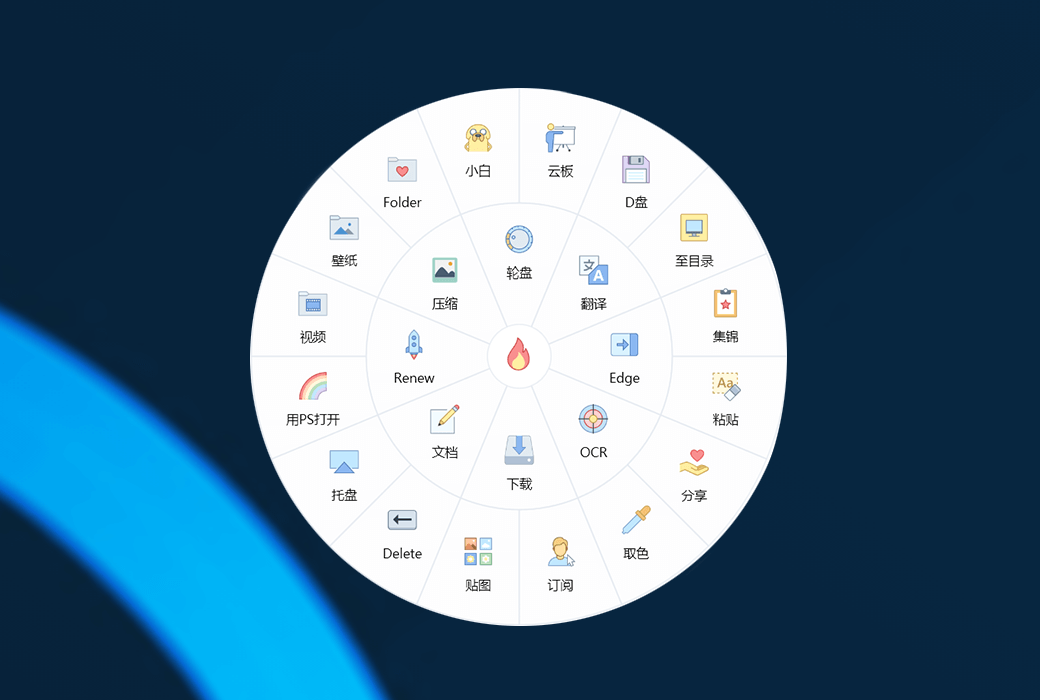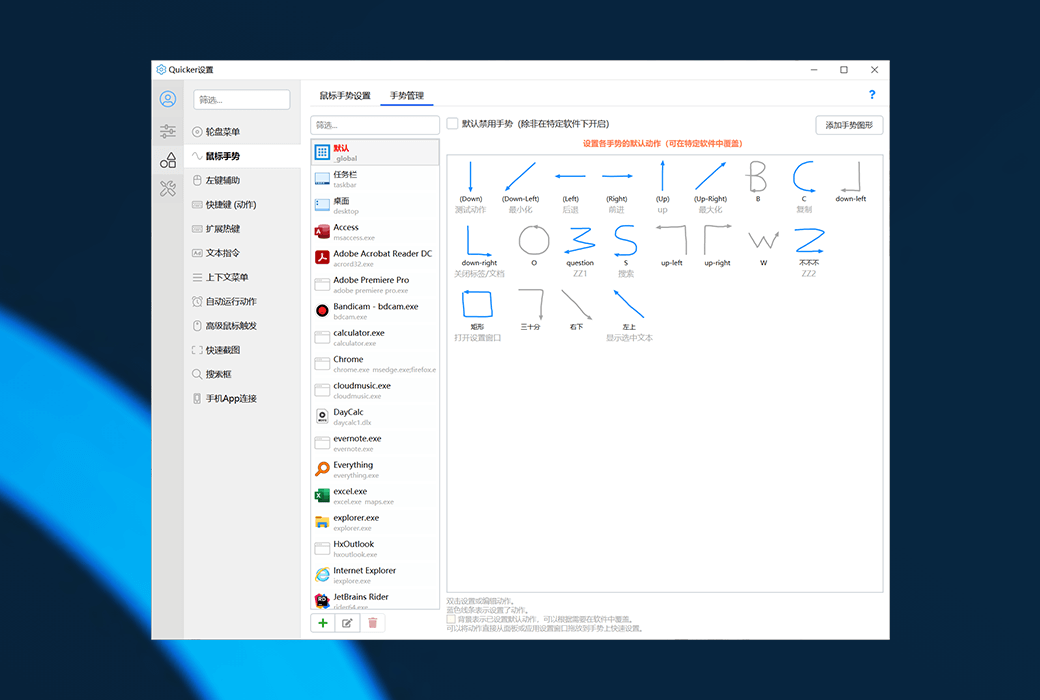You haven't signed in yet, you can have a better experience after signing in
 Quicker Pro Edition Quick Command Toolbox Software
Quicker Pro Edition Quick Command Toolbox Software

Activity Rules
1、Activity time:{{ info.groupon.start_at }} ~ {{ info.groupon.end_at }}。
1、Activity time:售完为止。
2、Validity period of the Group Buying:{{ info.groupon.expire_days * 24 }} hours。
3、Number of Group Buying:{{ info.groupon.need_count }}x。
Please Pay Attention
1、Teamwork process: Join/initiate a Group Buying and make a successful payment - Within the validity period, the number of team members meets the activity requirements - Group Buying succeeded!
2、If the number of participants cannot be met within the valid period, the group will fail, and the paid amount will be refunded in the original way.
3、The number of people required and the time of the event may vary among different products. Please pay attention to the rules of the event.
Improving work efficiency is our common goal. Quicker software, with its unique design concept and powerful features, has become a platform that can significantly improve user operational efficiency“Fingertip Toolbox”. It enables users to quickly access commonly used operations and achieve efficient work through a simple operating interface and rich functional modules.
Software overview
Quicker is an efficient operation tool that integrates multiple functions, aiming to help users reduce unnecessary steps and improve work efficiency. It presents commonly used operations through a concise panel interface, and users can quickly trigger these functions through simple mouse or keyboard operations. Whether it is software developers, office workers, or ordinary users, they can customize personalized operation panels according to their own needs, making commonly used functions within reach.
Core functions
- Basic operating interface
The basic interface design of Quicker is simple and intuitive, and users can quickly pop up the operation panel by clicking the middle mouse button (customizable). The panel is divided into two parts: the upper part is the global panel area, where fixed content is placed and does not change with the current software used; The lower part is the context panel area, which automatically loads settings based on the current software operation, allowing users to quickly access common operations in every scenario.
- Basic action: Establish shortcuts
One of the core functions of Quicker is to create shortcuts for various commonly used content, including software, shortcut keys, text content, commands or scripts, and commonly used resources. Users can add these shortcuts to the control panel and quickly trigger them through mouse clicks or keyboard shortcuts. For example, users can create shortcuts for commonly used software, enabling it to be turned on and off immediately, without the need to repeatedly search in the taskbar or start menu.
- Combination action: Simple automation
The combination action function of Quicker allows users to combine multiple operation steps together to achieve automated operations. This not only connects different software, but also automatically transfers data, simplifying multi-step operations into one step. For example, users can create a composite action to retrieve data from one software and automatically transfer it to another software or webpage, greatly improving work efficiency.
- Action design: as simple as building blocks
The action design of Quicker is similar to building blocks. Users can easily create complex operation processes by piecing together different modules and passing information between them through "variables". Even novice users can quickly build practical actions. For example, users can set up an image to text conversion action within 1 minute, and achieve screenshot OCR function through simple drag and drop and settings.
- Action triggering: Multiple triggering methods
Quicker provides multiple ways to trigger actions, including middle mouse button, side button, right-click, short press, long press, swipe, and even drawing circles on the screen. Users can also activate the operation panel through shortcut keys and choose the most suitable triggering method for themselves. In addition, Quicker also supports advanced mouse triggering, which can trigger corresponding operations based on the combination of mouse operation position, method, keys, keyboard status, current software, and other conditions.
- Sharing and Action Library
Quicker encourages users to share their designed actions, allowing wisdom to accumulate and spread. Users can easily install and use over 8000 existing actions from the action library, as well as develop their own actions and share them with others. This sharing mechanism not only enriches the functionality of the software, but also provides users with more choices and possibilities.
Software Features
- Customize appearance
Quicker allows users to set the background, color, and size of the control panel to better suit their personal preferences. Users can also install appearances shared by others and quickly switch between different styles.
- Extended functionality
Quicker provides more powerful features through extended modules. For example, extending hotkeys can transform regular keys into shortcut keys, allowing for free combination and triggering of any operation; Text commands allow users to input character combinations and trigger various operations, making them very suitable for editing scenarios.
- Advanced triggering method
The advanced triggering methods of Quicker include roulette menu, floating action, floating action page, text floating window, etc. These features make it easy for users to perform in any scenario, for example, the hover action allows operations that need to be used multiple times in a short period of time to hover around the work area, making it convenient to trigger quickly.
- For the crowd
Quicker is suitable for various types of users, whether they are professionals who need efficient office work or computer enthusiasts who pursue personalized operations, they can improve their work efficiency through Quicker. For software developers, Quicker provides a rich development interface that can be used to create more complex functional modules.
Quicker software has become a powerful tool for improving work efficiency with its powerful features and flexible customization capabilities. It not only provides rich basic and combined action functions, but also meets the needs of different users through various triggering methods and custom appearances. Through the sharing mechanism, users can easily obtain and share various practical actions, allowing wisdom to accumulate and spread. If you are looking for a tool that can improve work efficiency, Quicker is definitely worth a try.

Official website:https://getquicker.net/
Download Center:https://quicker.apsgo.cn
Backup Download:N/A
Delivery time:24-hour automatic shipping
Operating Platform:Windows
Interface language:Supports Chinese interface display and multiple language options.
Update Description:Use and update within the validity period.
Trial before purchase:Free trial is available before purchase.
How to receive goods:After purchase, the activation information will be sent to the email address at the time of placing the order, and the corresponding product activation code can be viewed in the personal center, My Orders.
Number of devices:Unrestricted installation and activation of computers.
Replace computer:Uninstall the original computer and activate the new computer.
Activation guidance:https://getquicker.net/Member/Redeem
Special note:To be added.
reference material:https://getquicker.net/pricing

Any question
{{ app.qa.openQa.Q.title }}
How to register and log in after purchasing?
After running Quicker software, a login window will open.
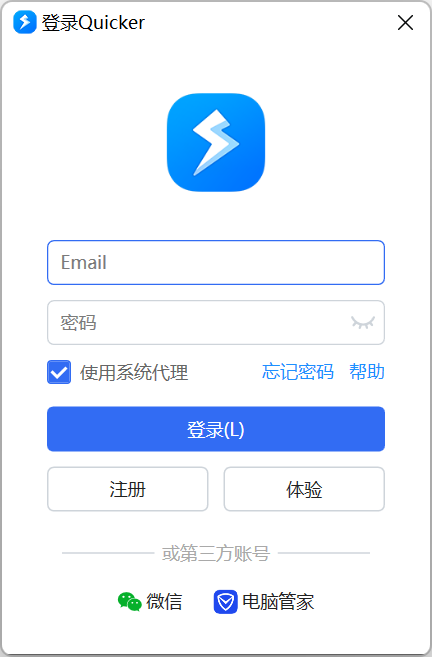
Registration can be done using an email address to register an account, or by scanning the QR code directly on WeChat to automatically create an account. Register an account using email in the login window, click "Register" to open the account registration window.
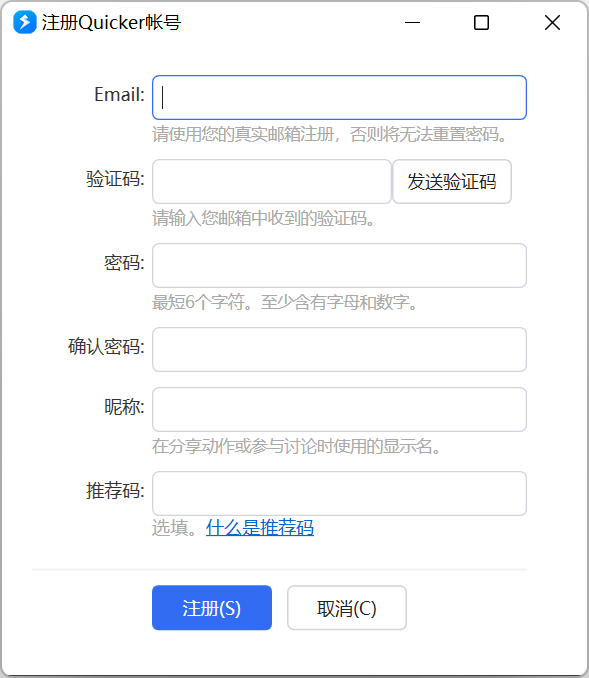
In the registration window, enter your email address and click the "Send Verification Code" button. Your email address will receive a verification email.
Please fill in the verification code information in the email, then fill in the password and other information, and click "Register". If you still haven't received the verification email after a few minutes,
Please check if there are any emails in the spam folder of your email. If not, please change to another email address.
⚠️ Please do not use temporary online email addresses or fake email addresses to register for Quicker software, in order to avoid data loss caused by inability to log in to your account in the future.
Scan the QR code on WeChat to register or log in. Click the "Scan QR Code on WeChat" button and use WeChat to scan the displayed QR code to quickly register or log in to your Quicker account.
(If you don't see the WeChat scan button, it means the Quicker version is older. Please download and install the Quicker version from the webpage before using it.)
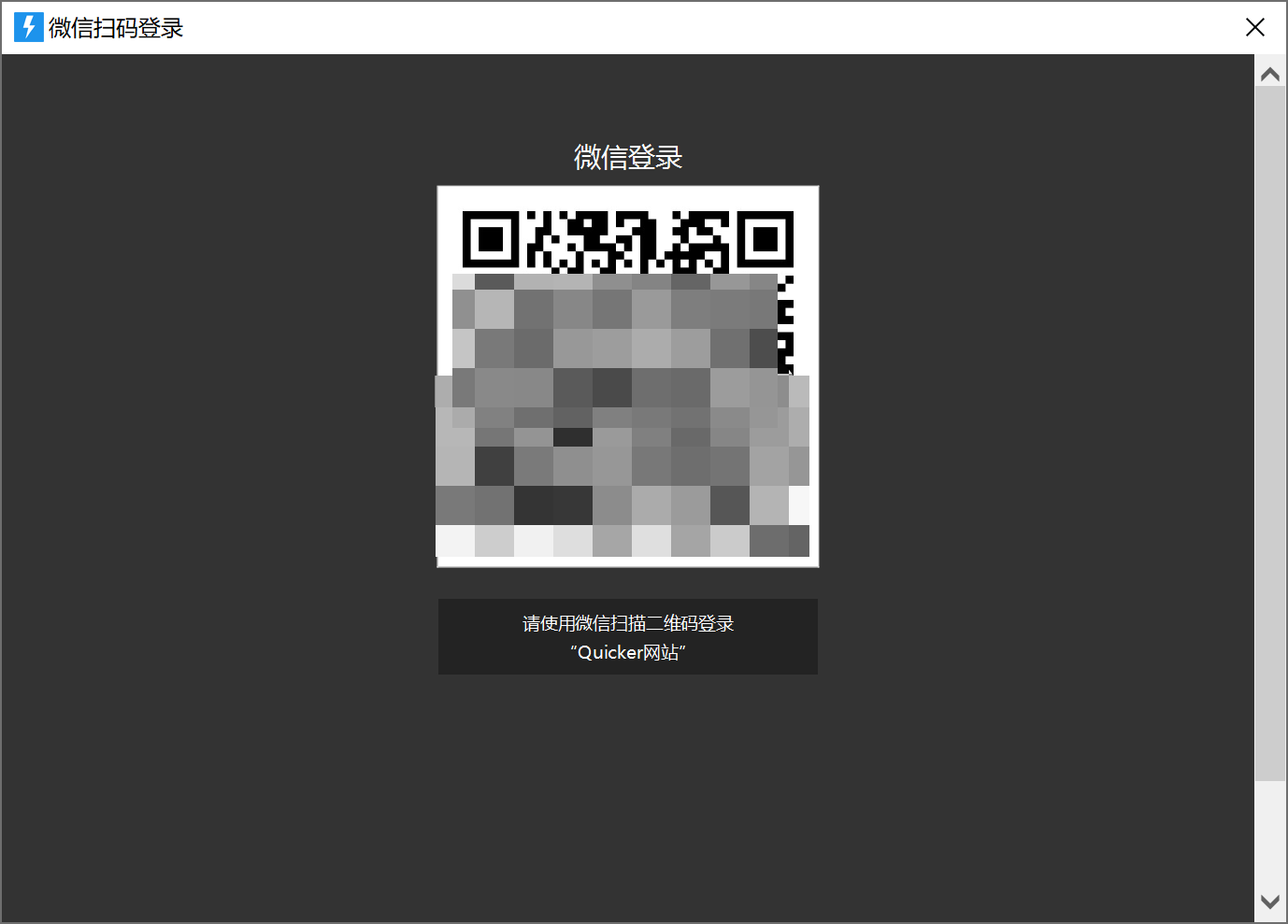
If your WeChat account is already associated with Quicker, it will automatically log in after scanning the code.
If your WeChat account is not yet associated with a Quicker account, this window will appear:
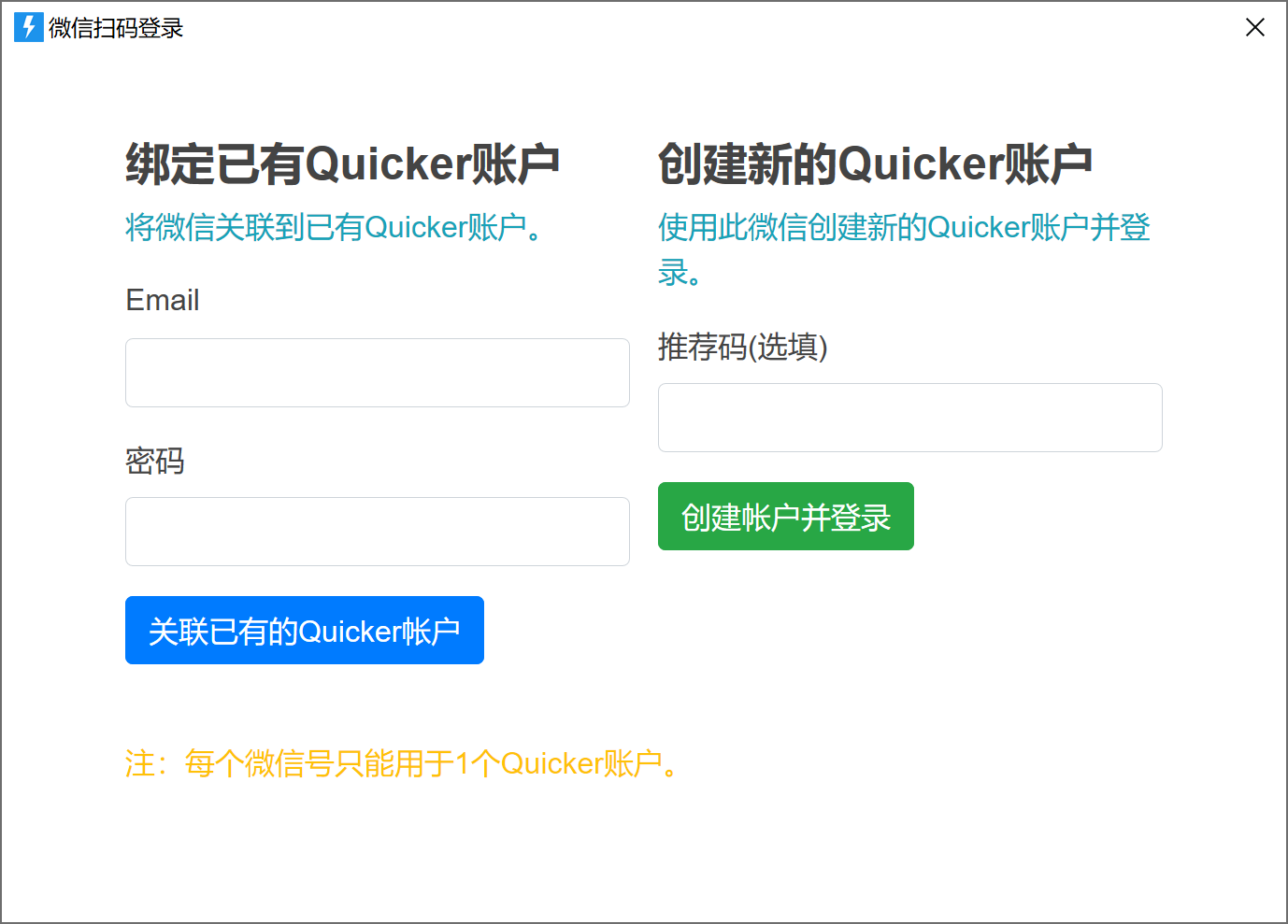
If you already have a Quicker account, you can enter the email and password of this account to associate and bind it.
If you don't have a Quicker account yet, you can click the "Create Account and Login" button to directly create a Quicker account using this WeChat account.
⚠️ After registering an account using WeChat, please bind your personal email in the member center webpage. Some users' WeChat accounts may be cancelled or locked for certain reasons,
If you do not bind your personal email, you will not be able to log in to Quicker or retrieve your account. If you have bound a WeChat account to the login software, please use WeChat to scan the code and log in directly.
After entering your email and password, click "Login" to enter the software. After launching the Quicker software on the pop-up panel, under the default configuration,
Click the middle mouse button or quickly press Ctrl to pop up the Quicker panel. You can modify the way the pop-up panel is displayed in the configuration window.
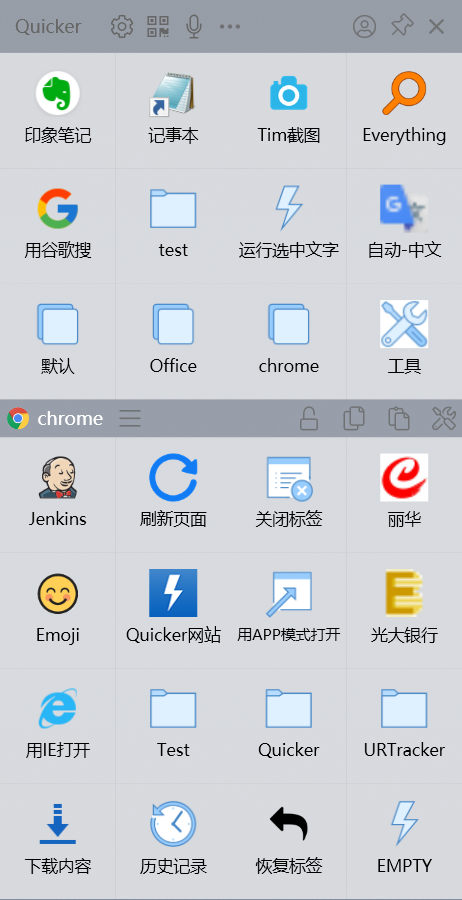
If you need to close Quicker, you can open the menu after the panel pops up and click on the "Close" menu item.
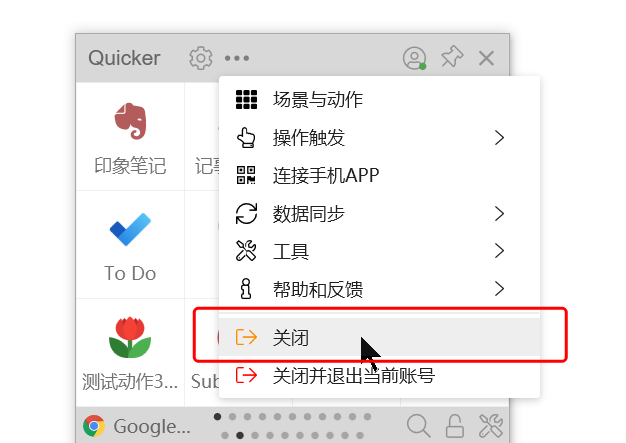
You can also right-click on the tray icon and select "Exit" from the pop-up menu.
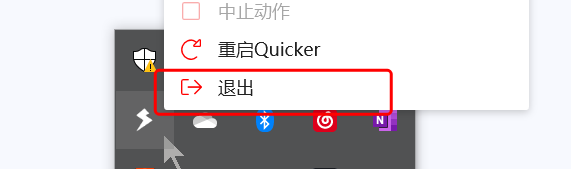
💡 Closing Quicker will not log out of the account. Your data is still saved on the computer, and the next startup will automatically use the information of the current account.
To exit the current account, you can select "Close and Exit Current Account" from the menu.
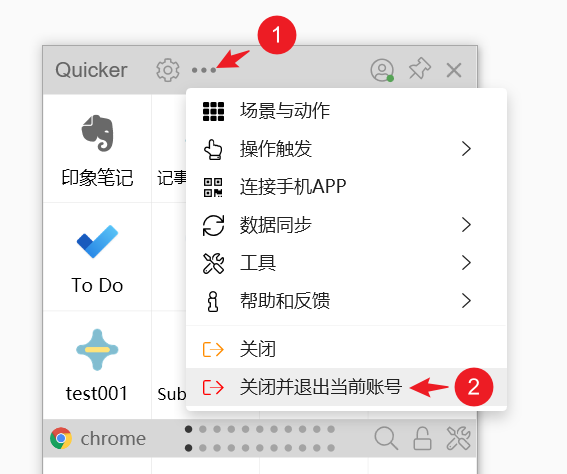
⚠️& nbsp; Please ensure that all your data has been synchronized to the Quicker server before logging out of your account.
💡& nbsp; This operation will clear the data stored in the quicker.db file (including data that will not be synchronized to the server, such as historical version data of actions).
💡 This operation will not clear the data generated by running actions, such as action status data. If you have saved privacy information in the status data, please manually delete it. Troubleshooting of login issues
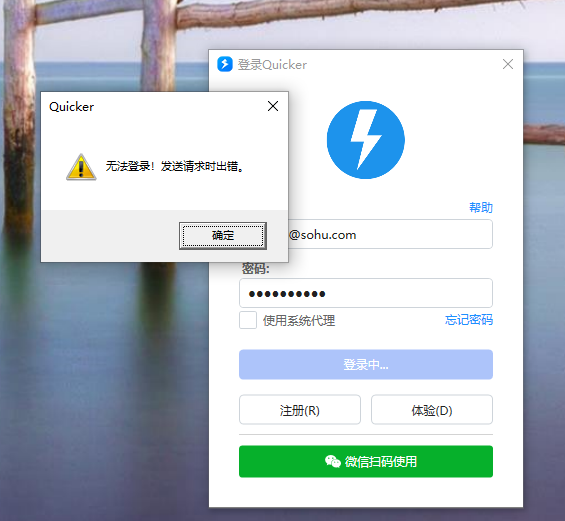
Usually it's a network issue, you can try the following method: if the computer has a proxy enabled, try disabling the proxy.
Attempt to modify the DNS server to Alibaba's public DNS server 223.5.5.5. The Quicker website uses Alibaba Cloud's full site acceleration service,
The domain name will automatically redirect to the network it belongs to. Other DNS servers may not be able to resolve to normal Alibaba Cloud nodes, resulting in access failure.
If it is the company's network, confirm with the administrator whether the network is blocked.